With The SkyQ Project my aim was has been to set-up a simple one-touch Sky remote for someone with dementia. Their speed and dexterity is such that even changing a channel has been hampered by how quick you need to type in the three digit Sky channel code and we needed a process to assist this.
If you have already read about the equipment that you need, then you should already have your Raspberry Pi (or other equipment) set up and Home Assistant installed on your system and ready to go. What we now need to do is install and set up the specific options that we need onto the Home Assistant so that we can start creating the automations that we need.
These are what I would recommend you read first before carrying on though. This is because this is what I had to do to fulfil my use case of having remote access to monitor and tweak, as well as making sure that my end user was not going to do something to break it all:
- The equipment that you need – if you have not already
If you are simply controlling things remotely:
- How to Set Up and Configure TailScale
If you are putting controls in the SkyQ users home:
- How to set up Additional Users
- Kiosk Mode – prevent inadvertent changes
There are many great add-ons and custom integrations that have been built by hobbyists, tech enthusiasts and sometimes even the developers themselves. I would suggest that if this is the first time you are installing integrations on Home Assistant that you use a computer and do everything through your web browser. I am now getting used to using the Home Assistant app for Android devices, but sometimes the screens can be fiddly when doing something like this.
VERY IMPORTANT NOTE: You may have guessed that I am do not live at the same house that the SkyQ and Home Assistant project is installed in. I will therefore make references to being on the same network as the Sky Box, Home Assistant and Router. It is so much simpler to do much of this at the home of the person you are setting it up for, if it is not in your own home.
Integration – Preparing Sky Remote Control
I chose the Sky Remote Control integration which is already included within the Home Assistant “core” integration list. I chose this as the level of interaction between the user (aka my relative with dementia) and the system needed to be as simple as possible and not have too many bells and whistles. This integration is designed to let you control the SkyQ and Sky+ HD box – and is independent of the remote control you already have, so can use both.
The first task we need before we start loading the integration is to find out (or set) the IP address of the Sky box. Depending on your router, you need to find the DHCP settings and I would recommend reserving an IP address specifically for your Sky box. You will need to be on the same network as the router for this – and this will mean if the router for your Internet is rebooted, the same IP address will be reserved and the system will continue to work.
Because in our case the relative was subscribed to SkyQ but did not have Sky Broadband, we bought a mobile broadband router as it was the best to fit our needs. Although I have not got access to a SkyQ router to find the exact steps to reserve an IP address, this post on the Sky Forums would suggest where you might want to look on the router settings. You can see an “Add” box under the Address Reservation section.
In this example on my Virgin Media router though, you can see that it is simply a case of copying the MAC address (or selecting it from the list and letting it copy for you) and then determining the IP address. I would choose a higher number and one that is easy to remember, I used 192.168.0.189 for the SkyQ box and 192.168.0.199 for an associated tablet that was going to remain on the local network.
You should also Reserve an IP for your Home Assistant device (ie Your Raspberry Pi) just to make things more static.
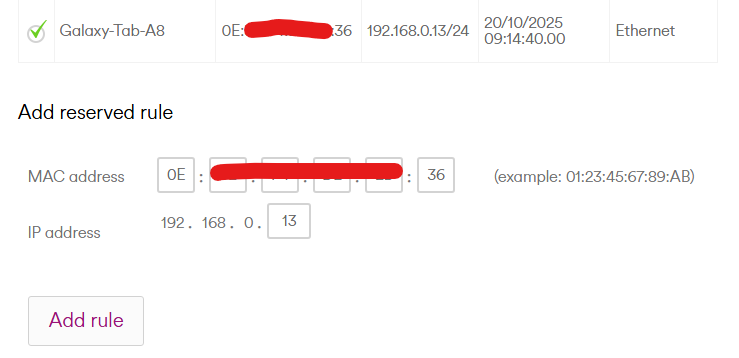
Important Note: If you are going to access from outside of the network using a device or PC, for example to change a channel remotely, that will not need a reserved IP because it is not inside the same network as the SkyQ / HD+ box.
Integration – Installing Sky Remote Control
The easiest way to install the integration is to go to the Home Assistant website page for the integration. Even if you go directly from your Home Assistant’s integrations page ( /config/integrations/dashboard ) this page is useful in that it gives you so much information on what features you can control and how to configure the commands later.
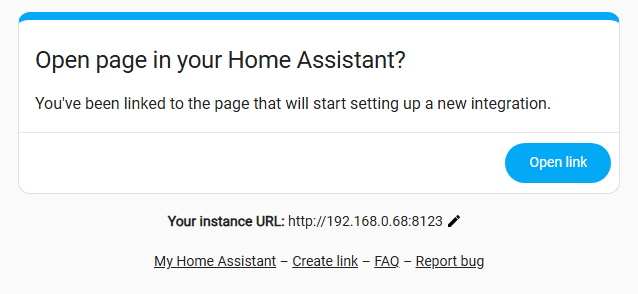
You simply click the blue box with Add Integration to My Home Assistant in it – and a pop-up will appear asking you to confirm the IP of your Home Assistant.
If you click on Open Link and the page does not successfully open, then the reserved address of your Home Assistant followed by the port number :8123 is what you need to enter at “Your Instance URL”
The next thing that should happen is that your web browser will open the Home Assistant and prompt you first to confirm you want to install the integration, then prompt you to enter the IP address of the Sky Box. This is the one that you will have reserved or made a note of earlier.
If you have been successful, then in your Home Assistant’s integrations dashboard ( at [your HA IP]:8123/config/integrations/dashboard ) you should see the Sky Remote Control integration has appeared. You can investigate what is inside the integration menu’s however there is not much to look at, at the moment.
1 thought on “The SkyQ Project – From Home Assistant to SkyQ Assistant”