Your First Simple Button
To create our first controls, it is important to work out what controls we are going to need. To start with we are going to have a quick overview of setting up a small number of TV channels to one-touch buttons. It does not matter what channels they are, as long as you have some idea of what channels you want to include and know the channel number that is on the Sky TV Guide / EPG.
I would suggesting having a channel list to hand, such as this one from TV Channel Lists.
New Dashboard
In the Home Assistant, let’s start with a clear and fresh, brand new dashboard by using a browser and going to settings > Dashboards and press the Add Dashboard button and select to add a new dashboard from scratch.
You can call it whatever you want, that is not important for any element as long as you know what it’s called.
The dashboard should now be visible in the sidebar of your page and you should be able to select it. It will be empty and that is normal.
To the top right corner there are a number of options and we want to click on the pencil icon to start editing the dashboard.
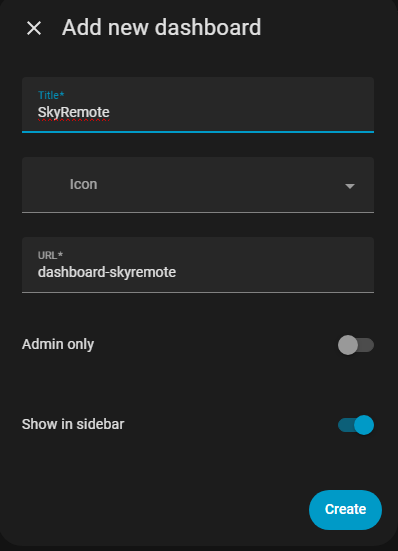
A Script
The underlying method of getting the Home Assistant to action the channel change on the Sky Box is to use a script. The benefit of the script is that you can call it in a number of different environments easily (maybe a channel changer in the home and one remotely) and allow you to make multiple similar scripts for each channel.
The commands themselves are very simple as you can see. One of the important things to note is that you need – once again – the IP address of the Sky box in order to tell the Home Assistant where you need to send the command.
sequence:
- action: remote.send_command
target:
entity_id: remote.192_168_1_189
data:
command:
- "1"
- "0"
- "1"
alias: BBC1 Channel and Counter
description: ""
You can see here that I have called my script “BBC1 Channel and Counter” because in my use case I wanted to monitor which channels were being used and then swap in and out channels as and when I had the chance. This is only because my relative had never had a smart phone, never has used a computer and I wanted a single screen of buttons without scrolling.
I will leave the script named that way so that you can see where the reference goes next.
New Button
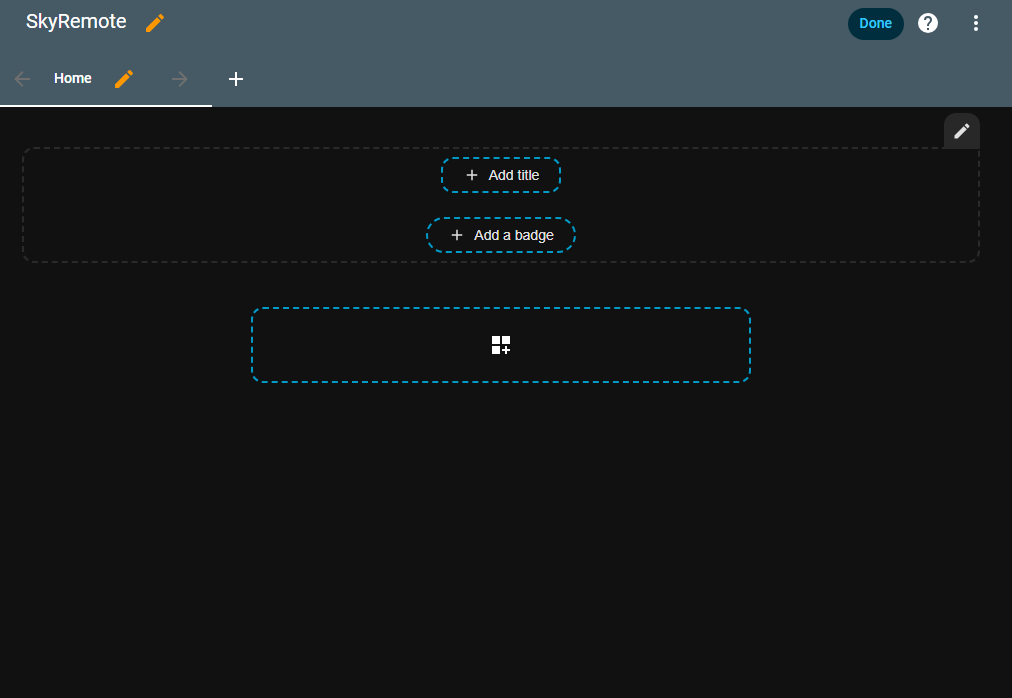
This should be the screen that you can see now, we are going to set up a single button which will change the channel of the Sky box to BBC1 which on the program guide is channel 101.
On the dashboard you will see three different button outlines that you can click on to add things. We want the largest one at the bottom of the three. This will create a section whick will essentially become a group of buttons, or anything else you add in the future.
A New Section box will appear with a small button outline in it and a plus inside.
As you can see from this pop-up, there will be many different options for things that can be added. Your list may or may not be different as I have added additional features that you may not find useful. There are other features which are installed by default on a brand new system.
We want to create a button though – as you can see here it is suggesting a button to connect to a Smart Wi-Fi plug which we use to protect the battery on our tablet touch screen.
This will let you create a button for anything in your system though.
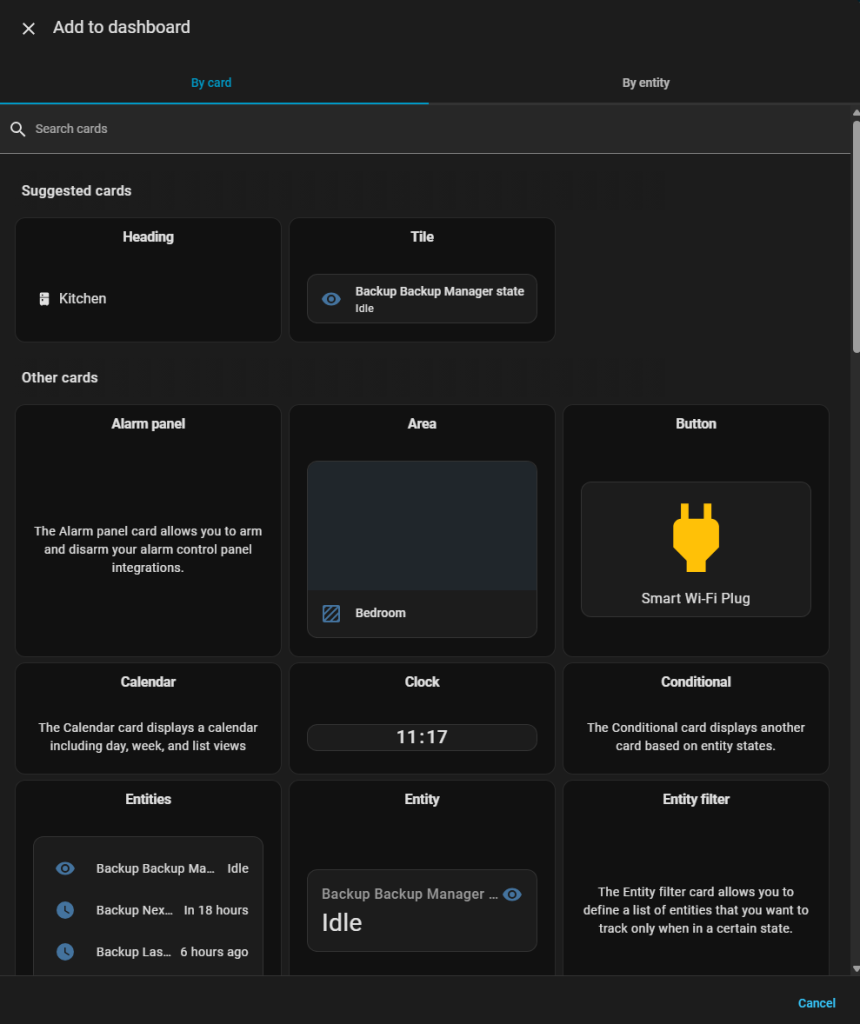
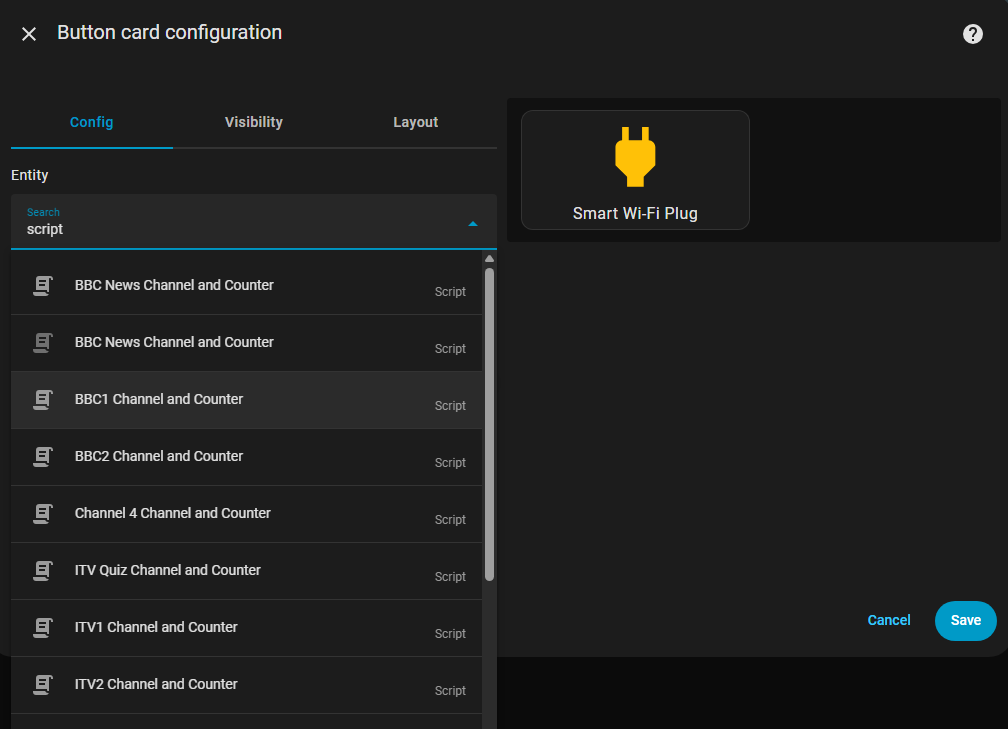
You then simply point the button at the script you have already created.
Searching through them is as simple as starting to type the word script, as the search can work by filtering type as well as name.
There are additional features to the button that you may wish to explore.
For example if you are presenting the buttons for a smart phone or a tablet, then you will want to experiment with the layout section where you can define the size of the button.
The dashboard itself is very responsive, so what you see on the computer screen will not be the same as on a device screen – particularly in terms of size and location.
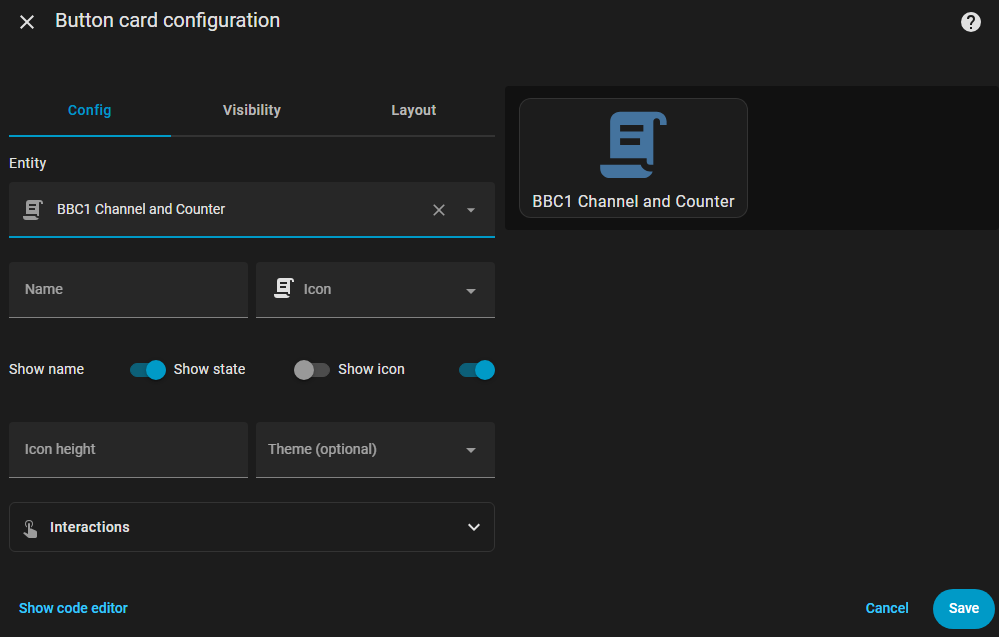
and your simple – basic dashboard is done
The dashboard is then starting to appear. This screenshot was taken on a PC without adjusting any of the formatting and spacing for the icons, so yours will probably look different if you are viewing it on a different device.
Over the next few pages of this guide, I will introduce you to some more advanced tactics to make the guide look a little more attractive, including the use of the logo’s for the TV channels instead of the script icon.
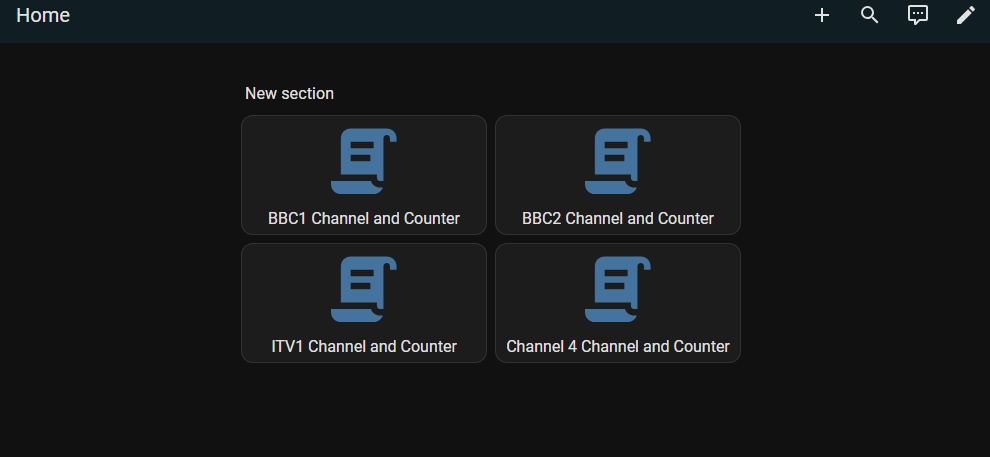
1 thought on “The SkyQ Project – From Home Assistant to SkyQ Assistant”