Using TV Channel Logos instead
If you would rather use the TV Channel Logo instead of the channel name for your buttons there are a few ways to achieve this, however the out of the box solution is to replace using the Button card with using Picture card.
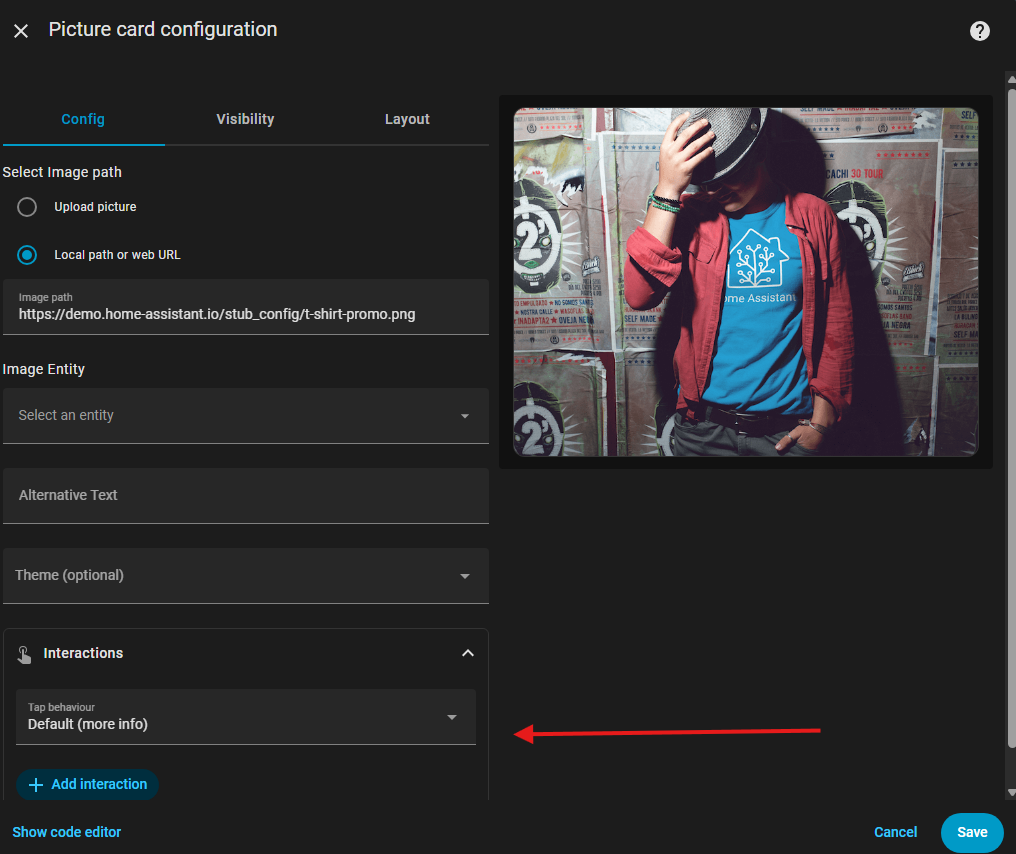
The difference between the Button card and the Picture card layout might not seem intuitive the if you move from one to the other.
I would suggest again that you can get the channel logos from TV Channel Lists by clicking on and the logo and selecting download. You will probably need to experiment, however I generally use the small or medium size images for things like this. When you select to upload the picture, it offers a drag and drop interface for your downloaded logo.
When you then go to point the Picture to the same channel script we created earlier, go to the box I have highlighted with the red arrow and you need to select “Perform action” and search for your script in the box that appears.
Personally as I like to cover all the bases, I also use “Add interaction” to also include someone holding their finger on the button, pointing to the same script.
There are many ways to beautify
Depending on whether you are accessing the SkyQ box remotely or giving someone a dashboard in their own home will probably dictate how you lay your dashboard out.
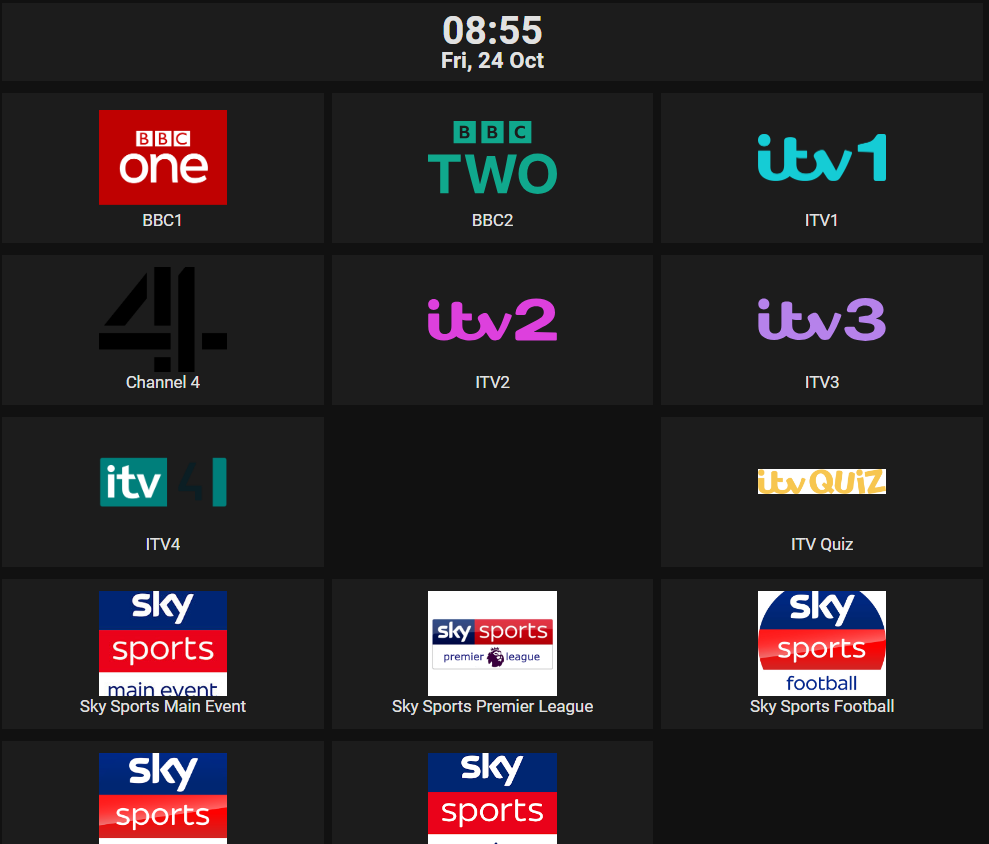
In my case, I used the standard Button cards and manually uploaded the TV Channel Logos because I was still learning my way around Home Assistant and was digging around in the background.
So to get the effect pictured here, I used custom layout cards, columns and grid areas and had to write entirely in YAML as the visual editor did not like it.
You can download a copy of the code I used here if you are interested. I used a file editor to add the logos to the folder ./www/tv_logos but there are a number of ways to achieve that.
1 thought on “The SkyQ Project – From Home Assistant to SkyQ Assistant”